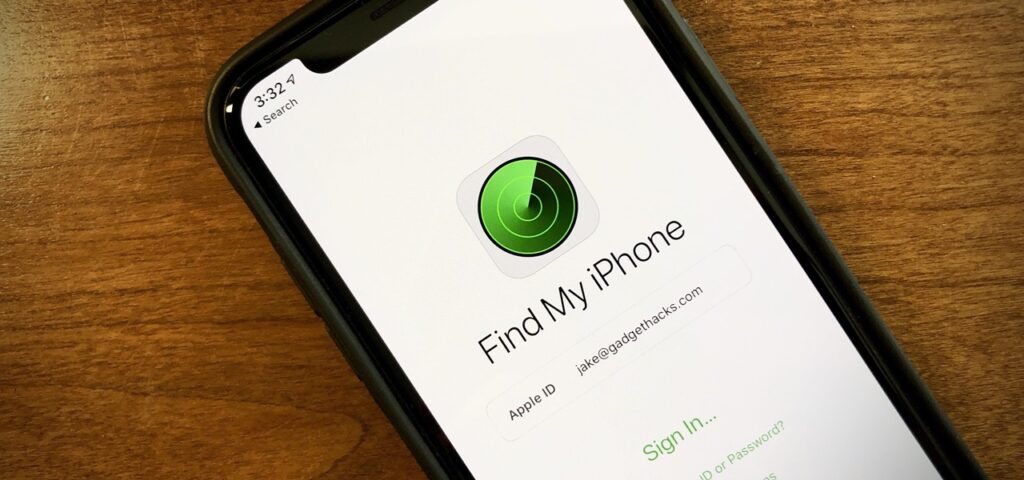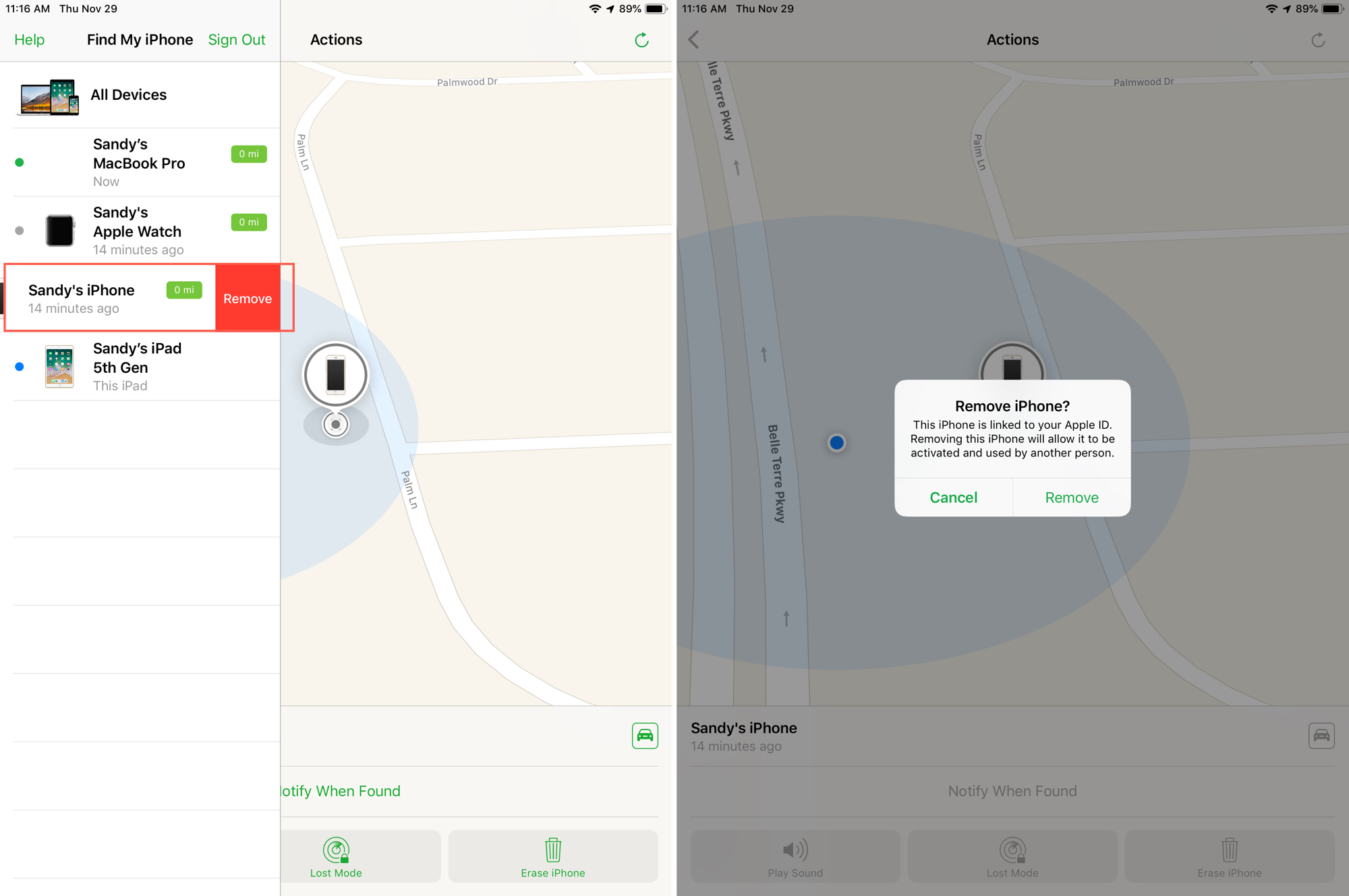As part of the standard MacBook repair process, we need you to remove the Mac from your iClound account to verify you’re the legit owner of the device to be serviced. You can add it back into your iCloud account once the repair is done. (Click on Remove, Don’t click on Erase, as Erase will wipe off all your data from the Mac).
Below are 2 methods to turn off Find My Device remotely.
The easiest way to disable Find my iPhone is by using iCloud.com. Head to iCloud.com, log in, and then follow these steps (Click on Remove, Don’t click on Erase, as Erase will wipe off all your data from the Mac.):
- Click Find iPhone on the iCloud home screen
- Click on All Devices (located at the top)
- Click the small X next to the device you want to remove from Find My iPhone.
- You will receive a confirmation alert. Click Remove.
Note that the device must be turned off to disable the feature.
Now, here’s how to disable Find My iPhone remotely. Similarly, you can disable Find My MacBook remotely.

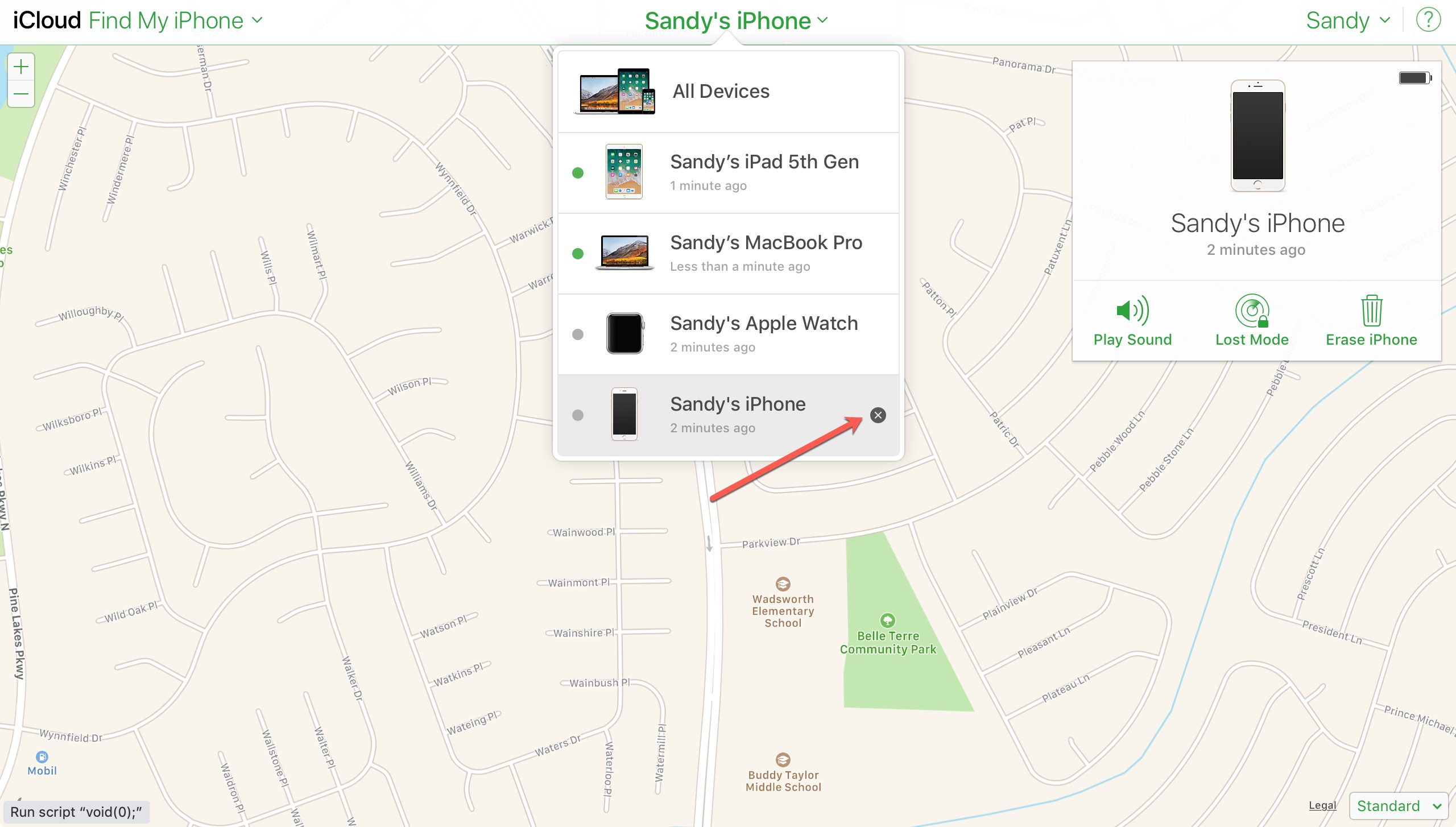
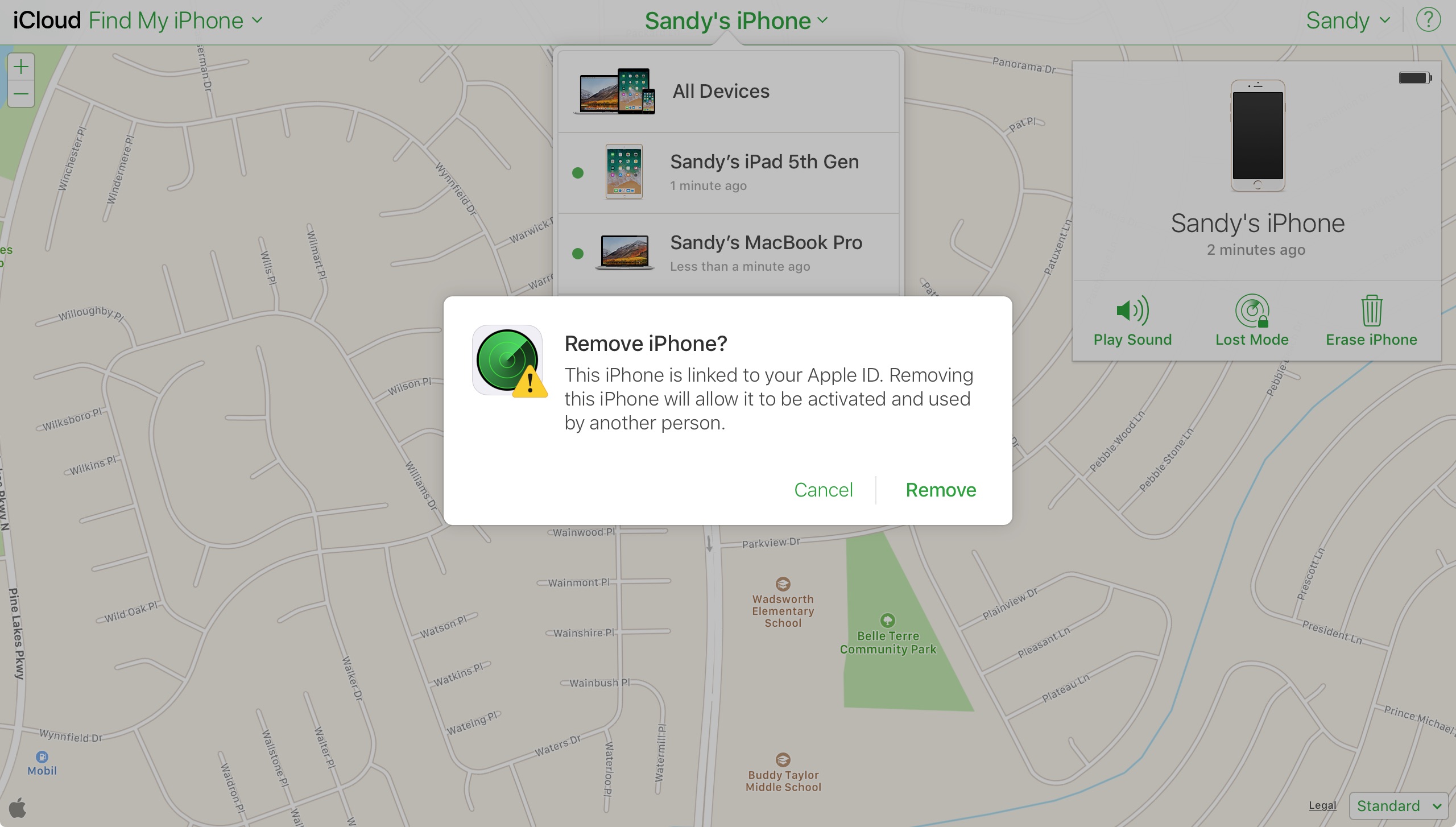
If you would like to use the Find My app on your device to turn Find my app off on a linked device, follow these steps (Click on Remove, Don’t click on Erase, as Erase will wipe off all your data from the Mac.):
- Open the Find My app on another device and sign in.
- On the screen you will see a list of your devices.
- Swipe on the device you want to disable from right to left and tap Remove when the option appears.
- You will receive a confirmation alert. Tap Remove.